Loading Method
Coding Style wiki
Loading via Resources
Reminder When using Resources loading, no additional configuration is required. Simply place the assets under the Resources folder and load them directly by using the res# prefix followed by the asset path.
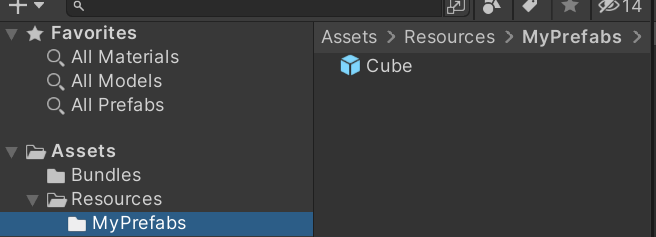
Important Using the res# prefix will switch to the Resources loading method.
// res# prefix
AssetLoaders.LoadAssetAsync<GameObject>("res#MyPrefabs/Cube");
Loading via AssetBundle
Step 1.
You must first configure it through the YooAsset Collector.
Attention Pay attention to the addressable names — in the example image, the DefaultPackage includes an addressable named Cube.
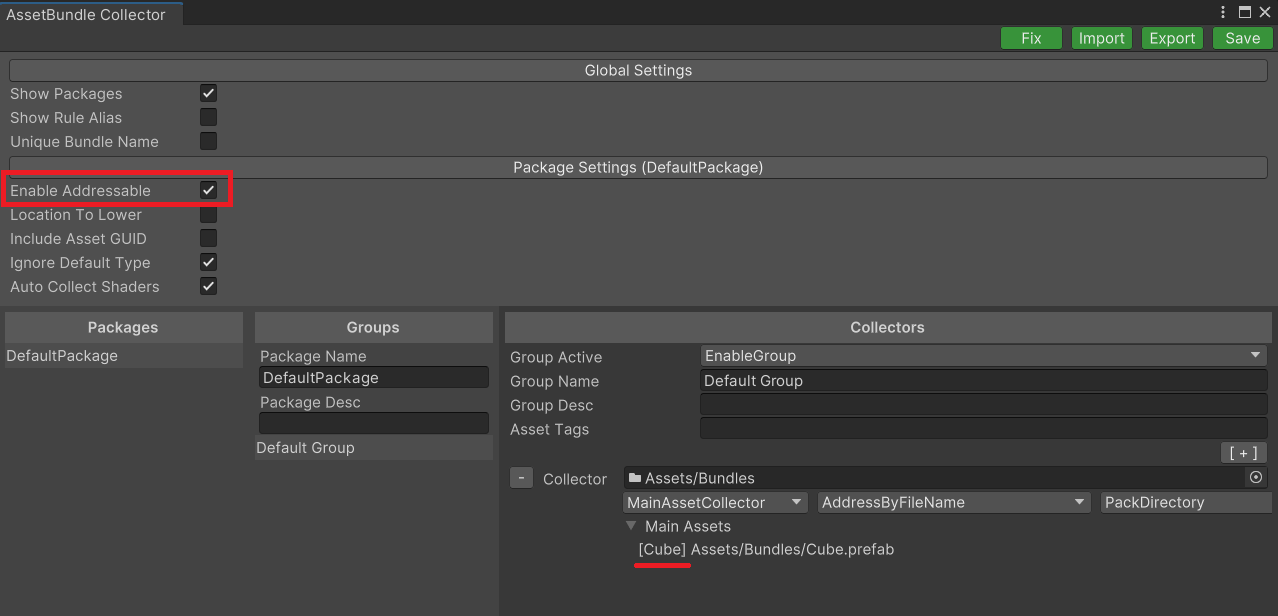
Step 2.
When developing with AssetBundle, you also need to configure PatchLauncher for Runtime. This is required because when using AssetBundle loading, relevant initialization configurations are needed.
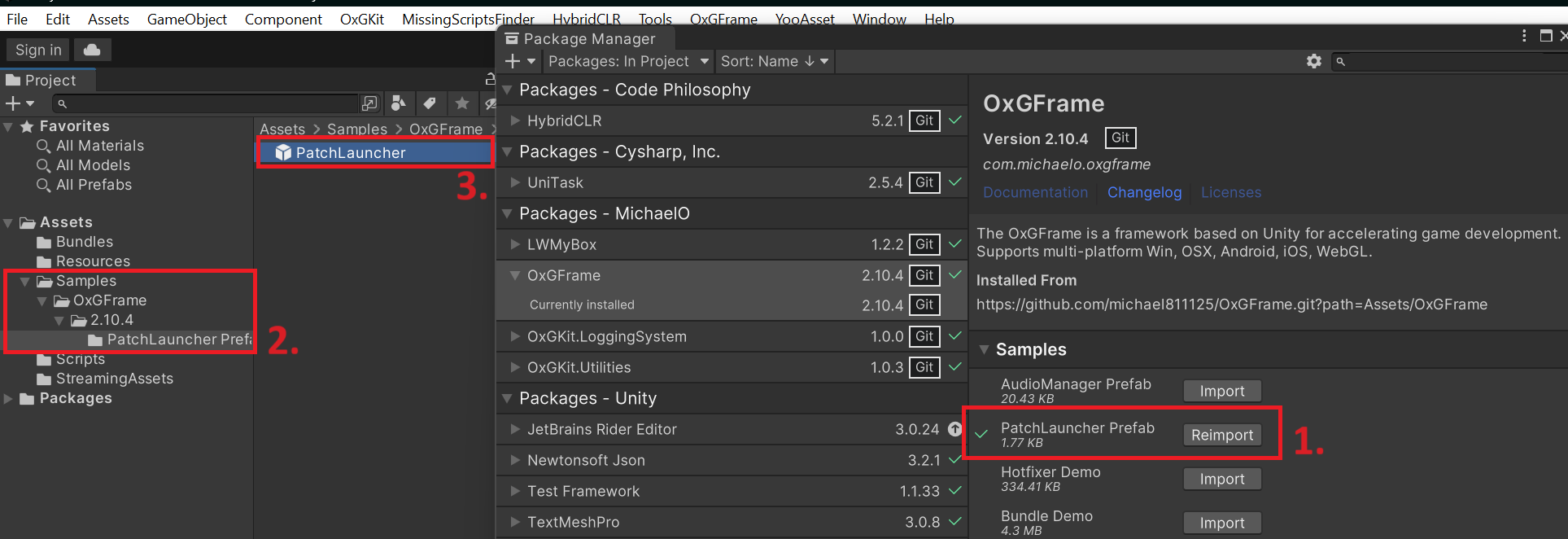
Attention Drag it into the Hierarchy window after importing.
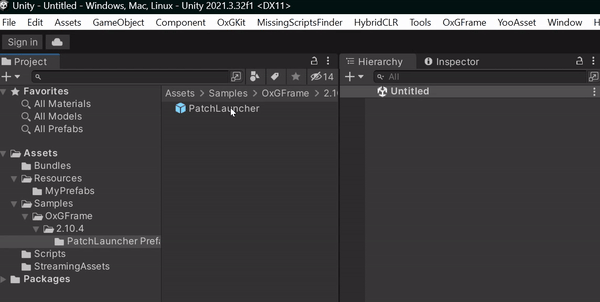
Step 3.
Configure the default Packages, which will be initialized at Runtime.
- Default App Packages.
- Default DLC Packages.
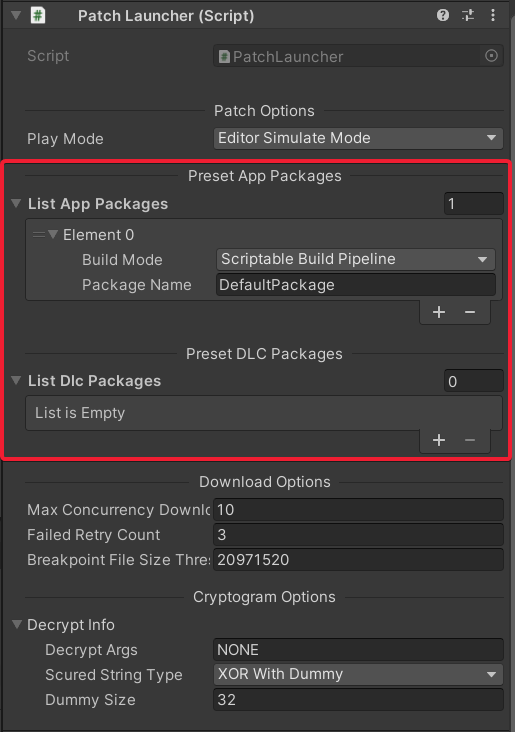
Important The default Packages will be managed and checked by the main downloader, so Packages not included in the defaults must be initialized manually through the API, as described below.
App Package
// [Load asset and download from specific package (Export App Bundles for CDN)]
AppPackageInfoWithBuild packageInfo = new AppPackageInfoWithBuild()
{
buildMode = BundleConfig.BuildMode.ScriptableBuildPipeline,
packageName = "OtherPackage"
};
bool isInitialized = await AssetPatcher.InitAppPackage(packageInfo, true);
if (isInitialized)
await AssetLoaders.LoadAssetAsync<GameObject>("packageName", "assetName");
DLC Package
// [Load asset and download from specific package (Export Individual DLC Bundles for CDN)]
DlcPackageInfoWithBuild packageInfo = new DlcPackageInfoWithBuild()
{
buildMode = BundleConfig.BuildMode.ScriptableBuildPipeline,
packageName = "DlcPackage",
dlcVersion = "dlcVersion",
withoutPlatform = false
};
bool isInitialized = await AssetPatcher.InitDlcPackage(packageInfo, true);
if (isInitialized)
await AssetLoaders.LoadAssetAsync<GameObject>("packageName", "assetName");
Attention Distinguish between App Packages and DLC Packages, noting the different paths.
- App Packages
- The path follows the main program version (.../CDN/<ProductName>/<Platform>/<AppVersion>/<PackageName>).
- Manual initialization of AssetPatcher.InitAppPackage is required (if autoUpdate = false, you will need to manually call AssetPatcher.UpdatePackage to update the Manifest).
- DLC Packages
- The path includes the platform (.../CDN/<ProductName>/<Platform>/DLC/<PackageName>/<DlcVersion>).
- The path does not include the platform (.../CDN/<ProductName>/DLC/<PackageName>/<DlcVersion>), which is a shared resource for all platforms.
- Supports downloading specific versions of DLC packages and DLC package uninstallation. You must manually call AssetPatcher.InitDlcPackage and specify a specific dlcVersion. The dlcVersion can also be set to a fixed version (e.g., "latest"), so whenever the DLC is updated, you can use a fixed path for the update.
Attention Additionally, the Play Mode descriptions are as follows:
- Editor Simulate Mode (Development Mode).
- Offline Mode.
- Host Mode.
- Weak Host Mode.
- WebGL Mode.
- WebGL Remote Mode.
Important Build Macro Definitions
Step 4.
Once the preliminary setup is complete and the main configuration process is initialized -> AssetPatcher.IsInitialized(), you can begin loading as follows.
Load the object with the addressable name "Cube" from the DefaultPackage.
AssetLoaders.LoadAssetAsync<GameObject>("DefaultPackage", "Cube");
Attention Additionally, the sequence of the process is as follows:
- Poll the initialization state
AssetPatcher.IsInitialized() == true-> then you can load built-in resources and perform update checks.- Perform update check
AssetPatcher.Check()-> Poll the completion stateAssetPatcher.IsDone() == true-> After the update is completed -> you can load updated resources.